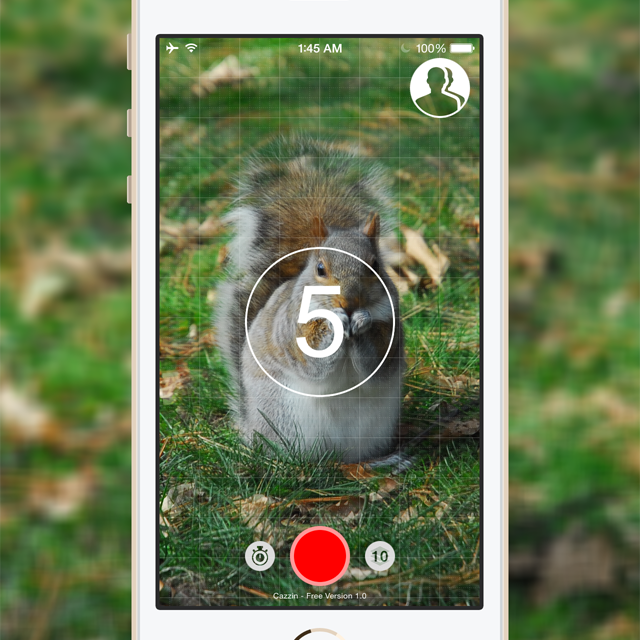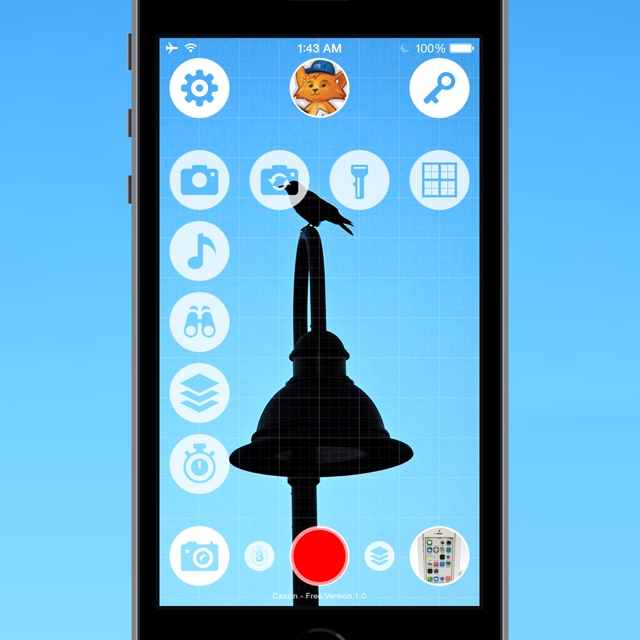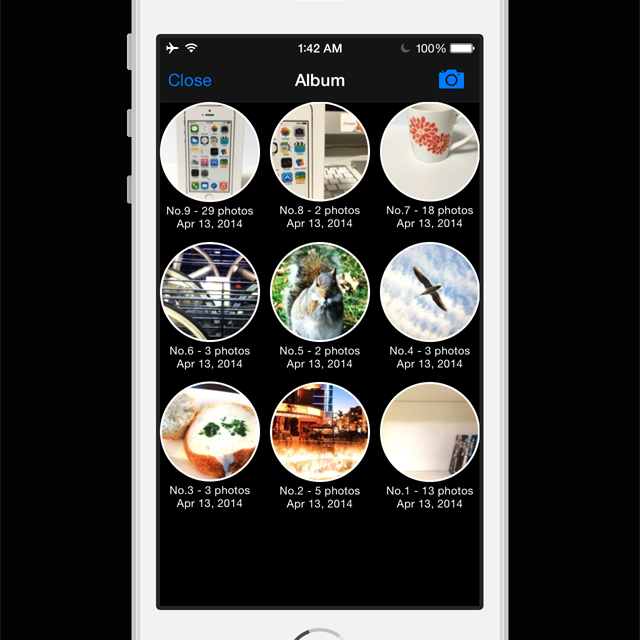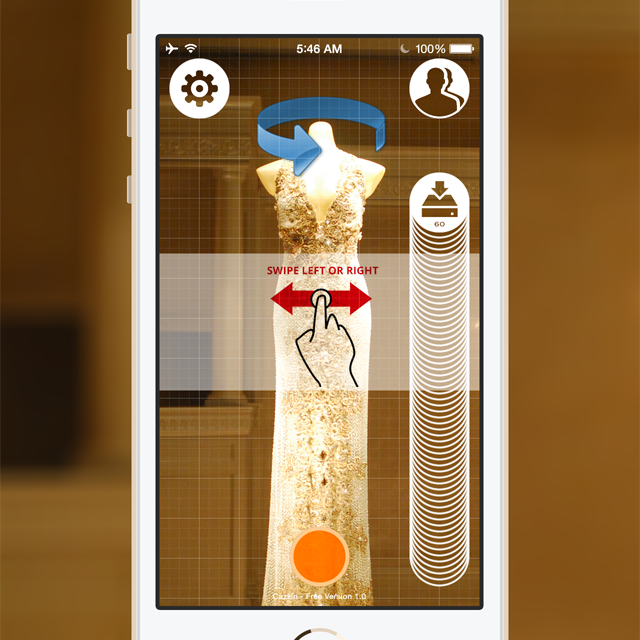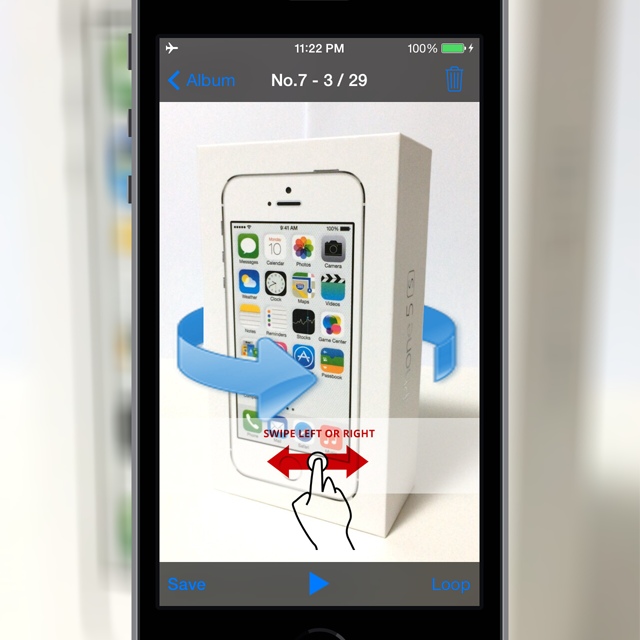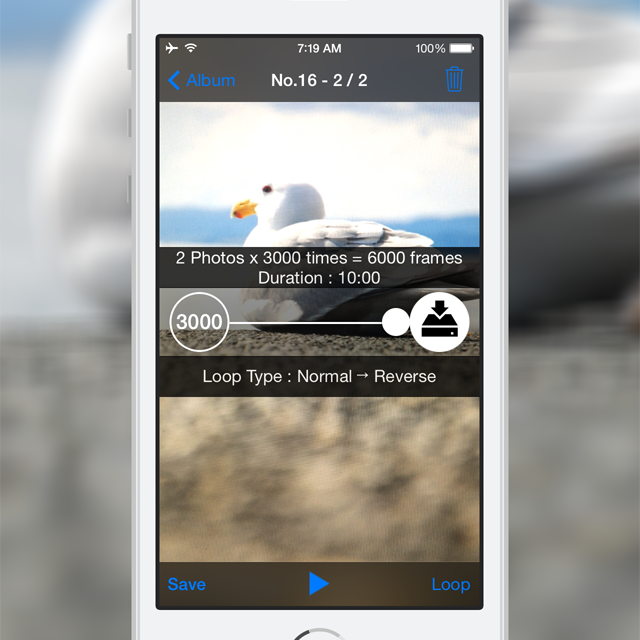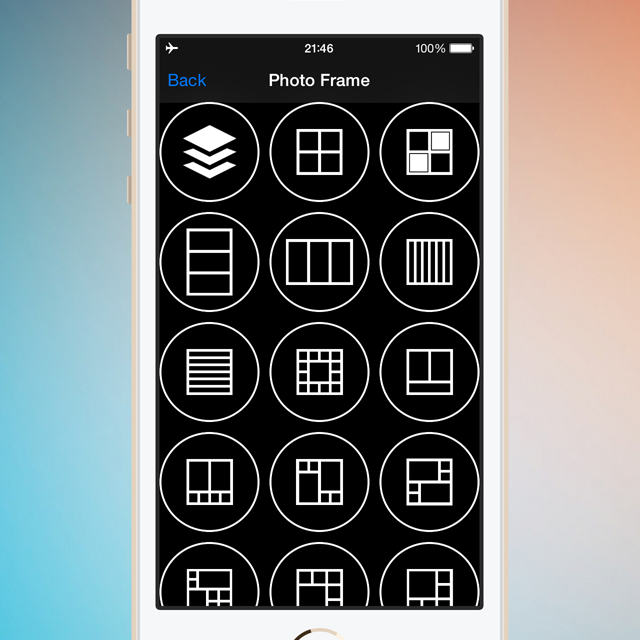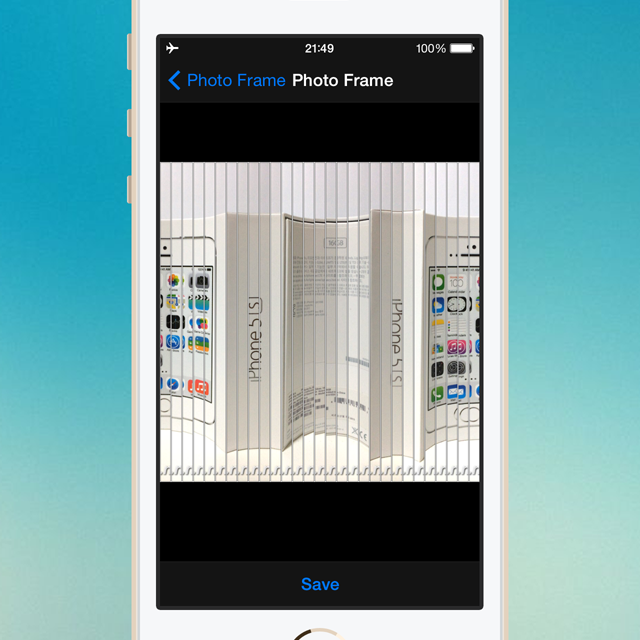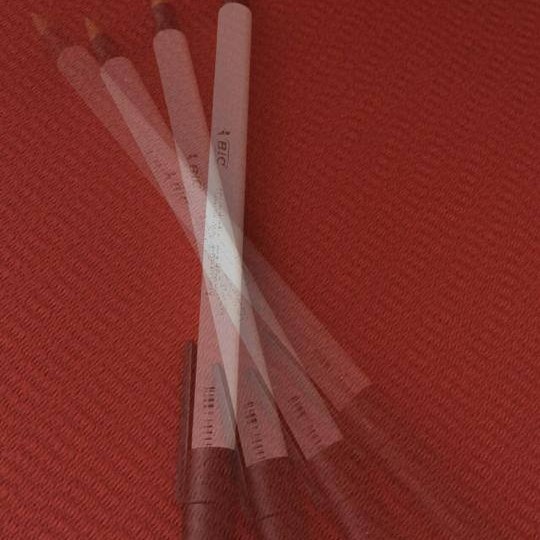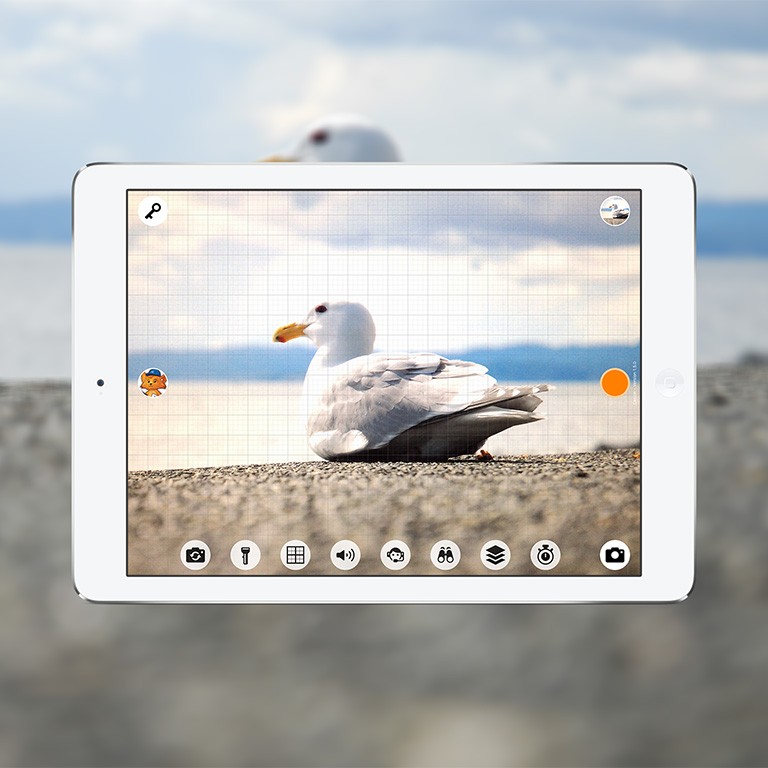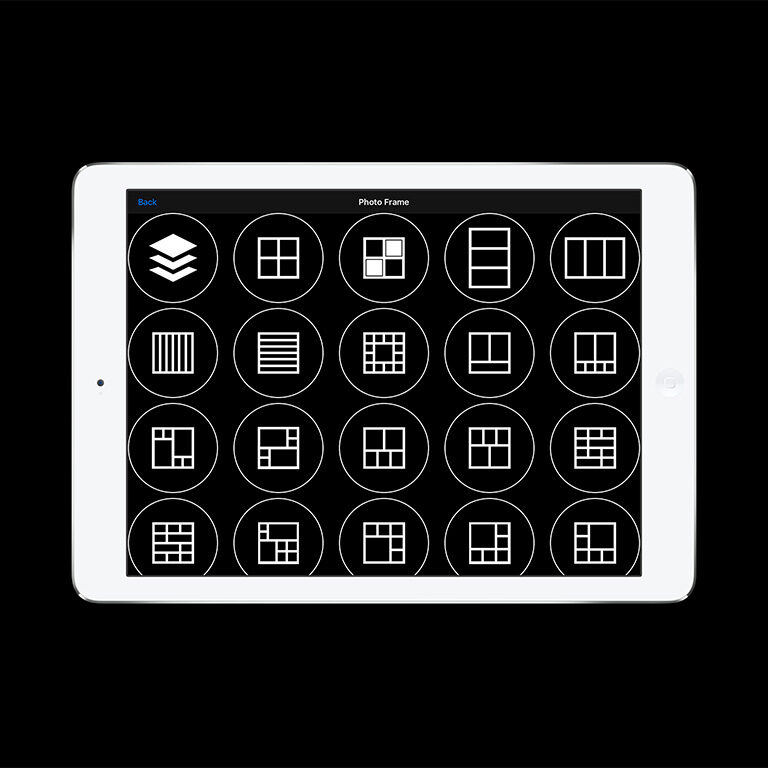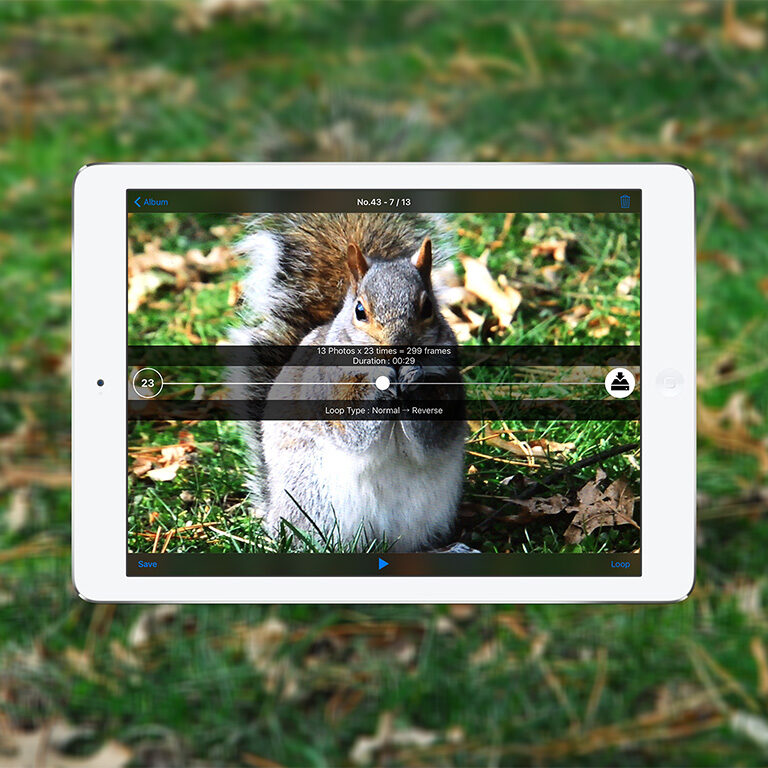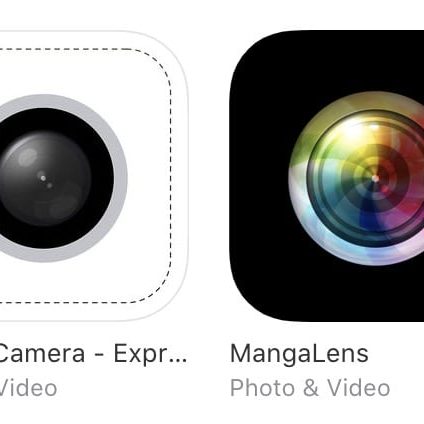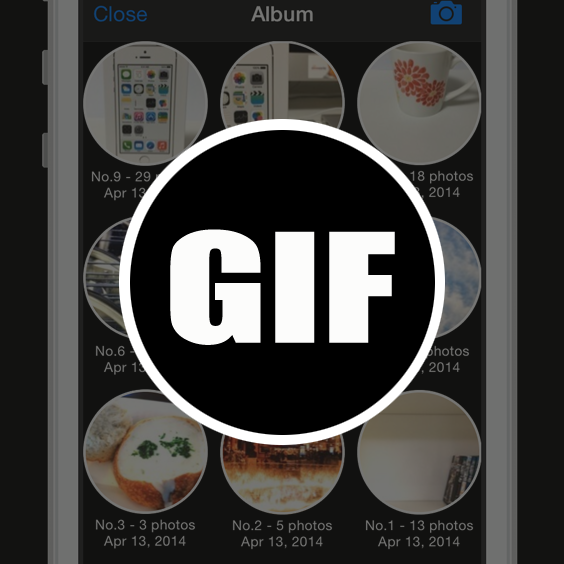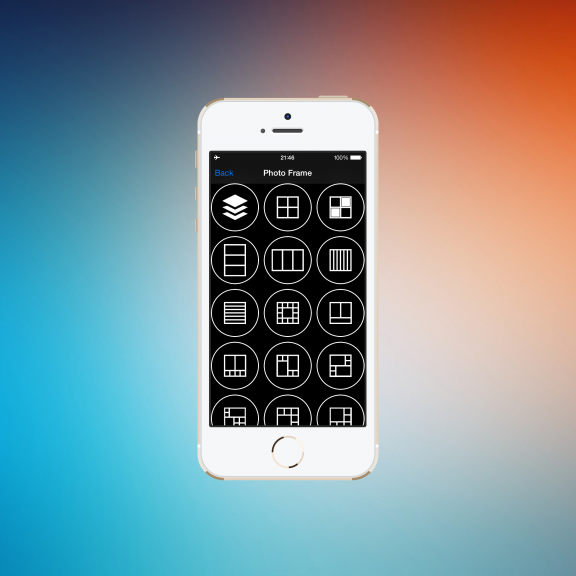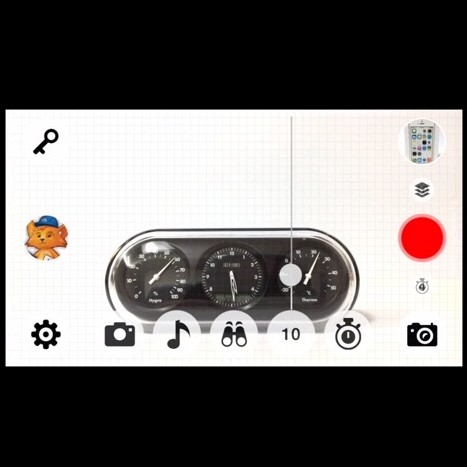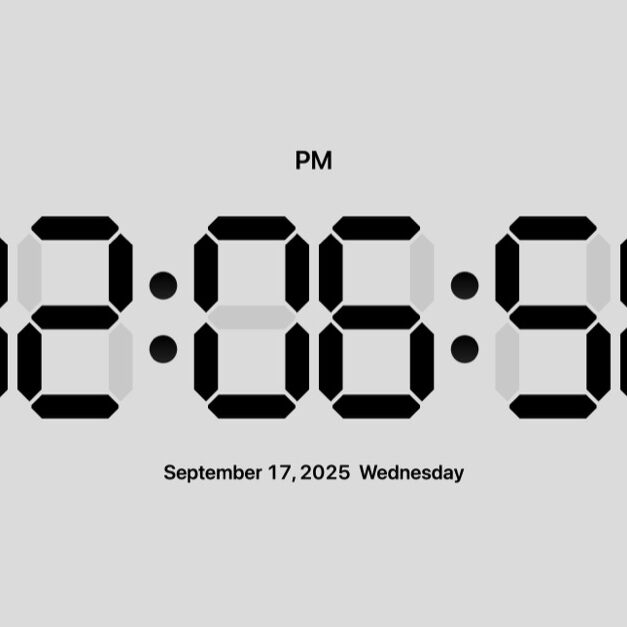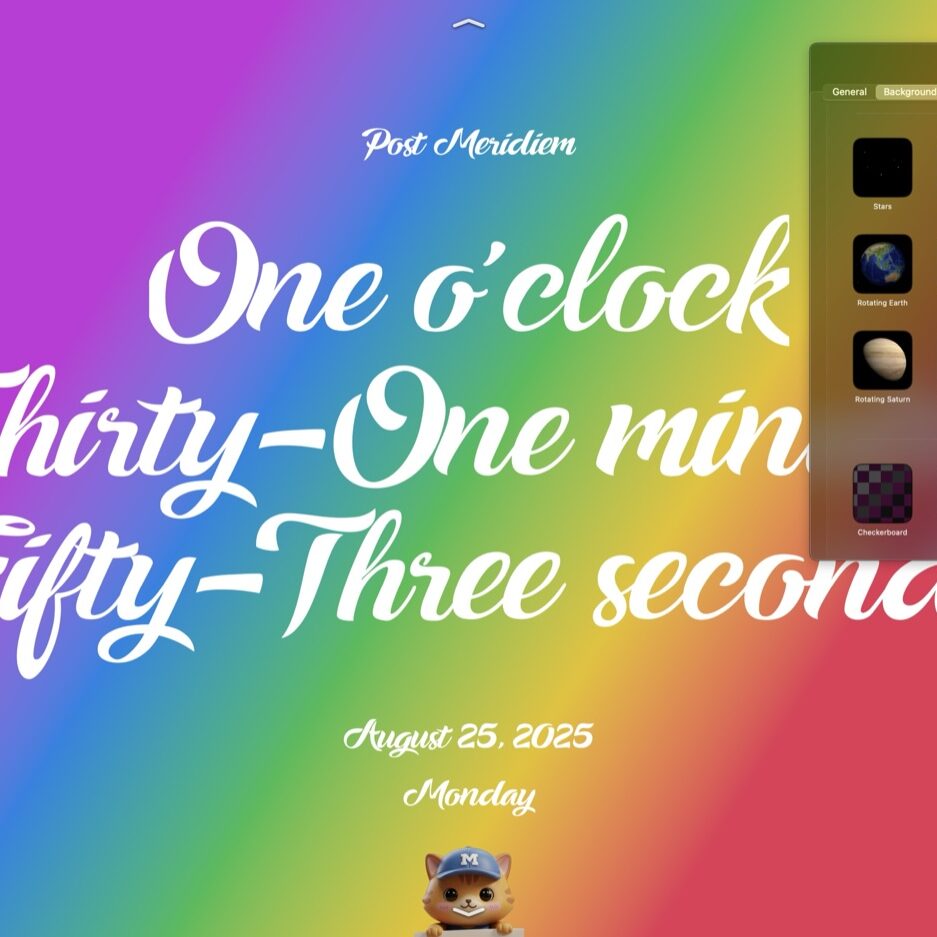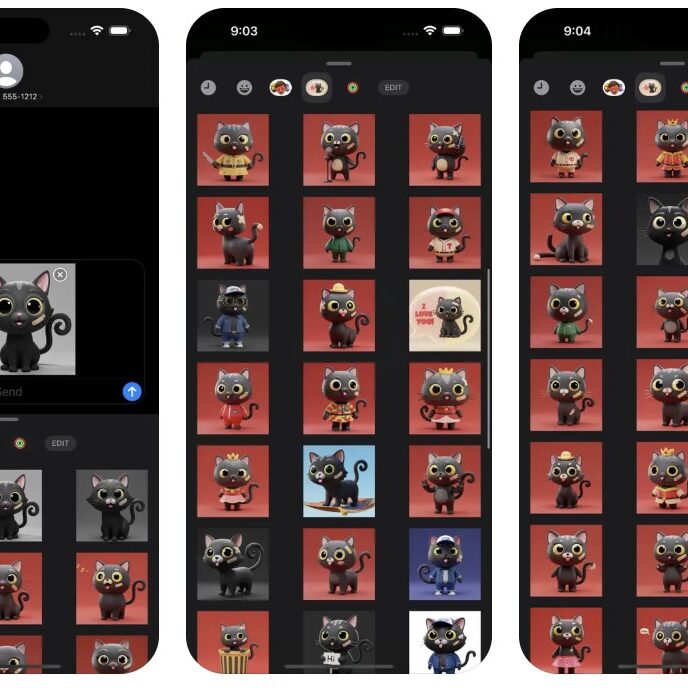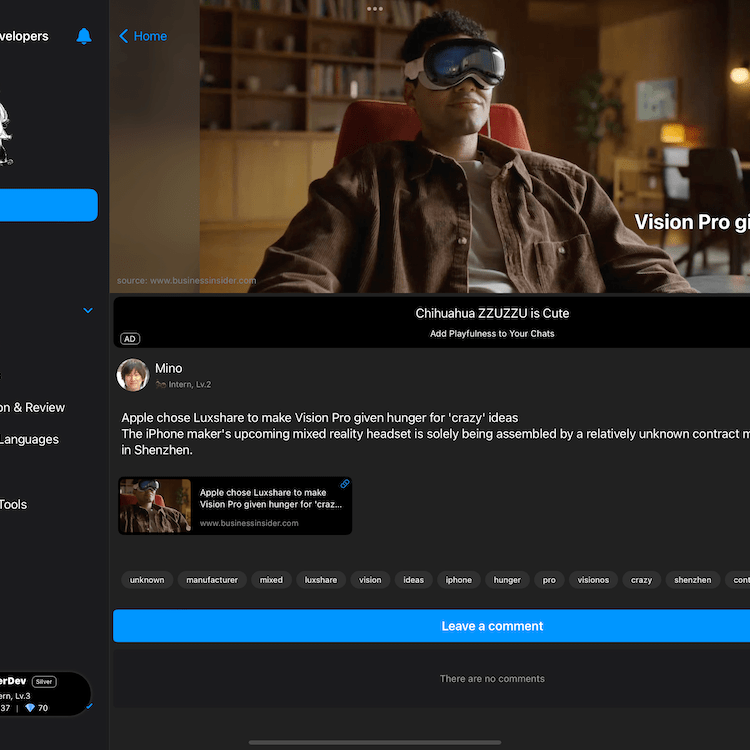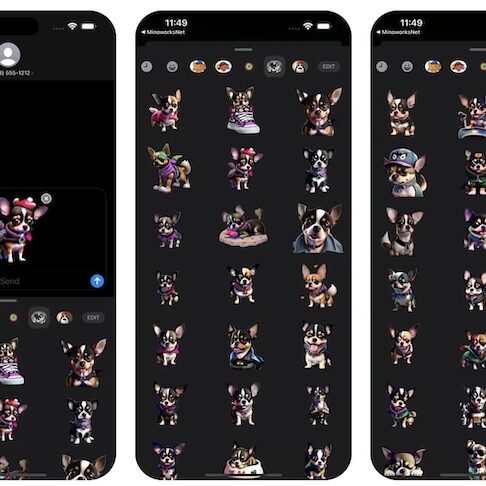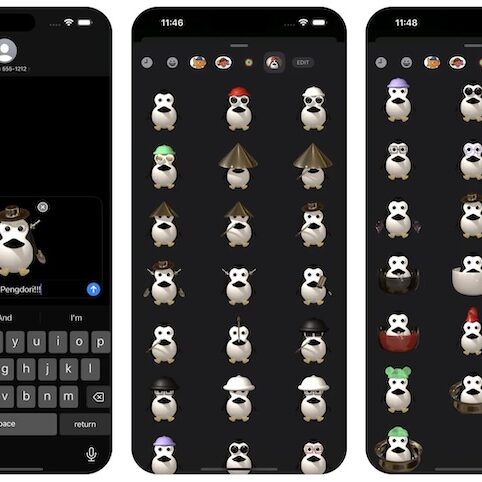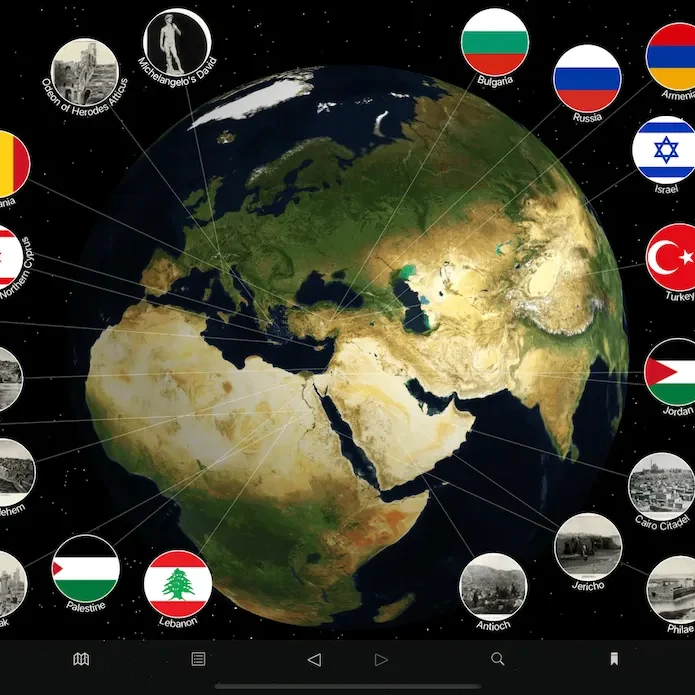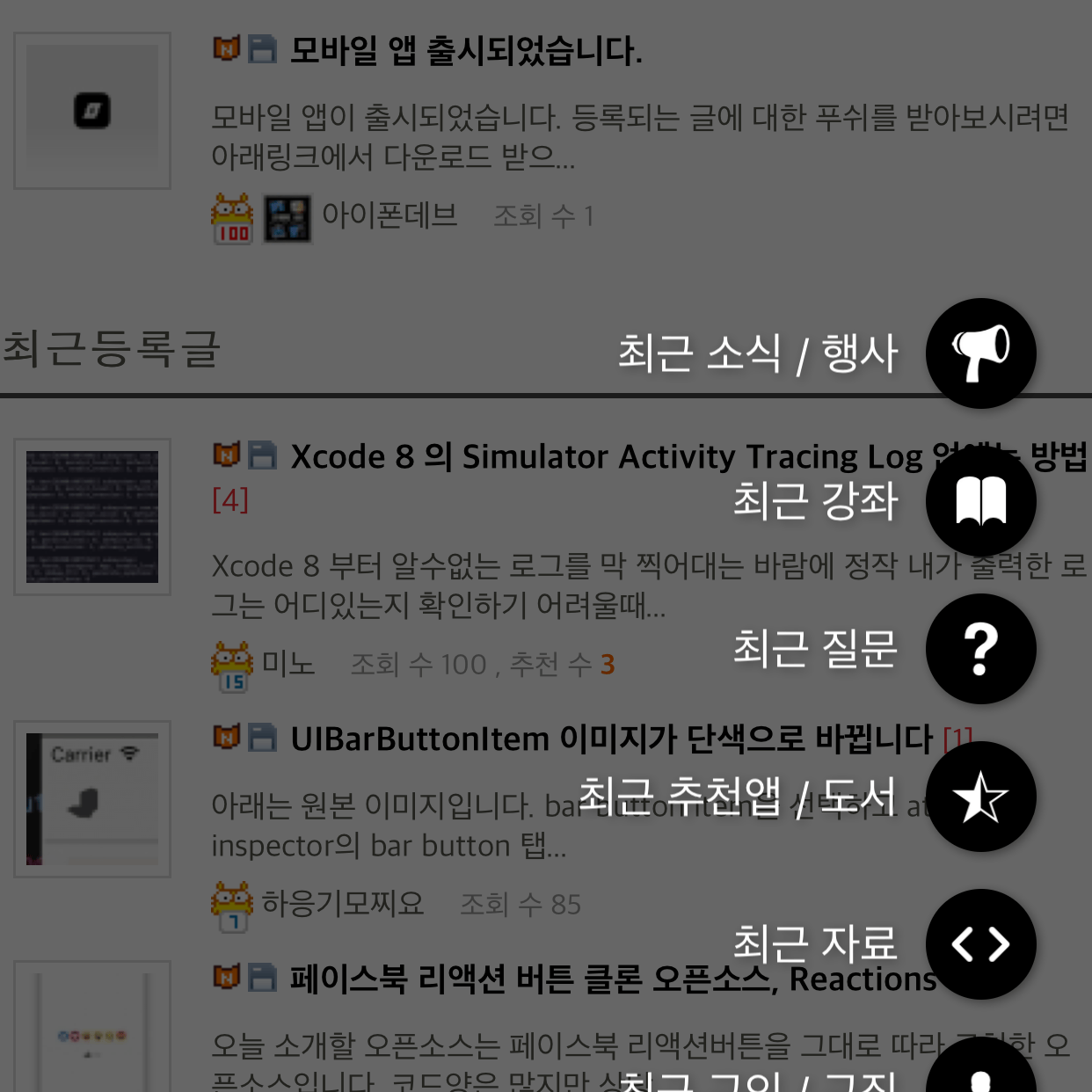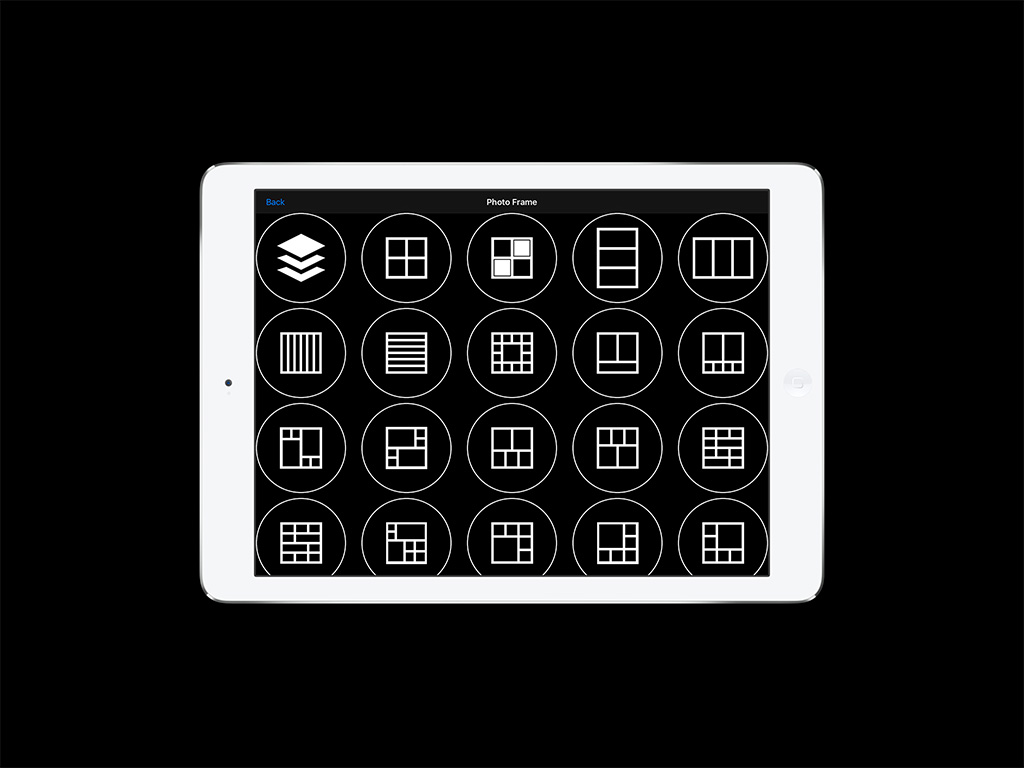
The Easiest Way To Create Your Own Stop-Motion Animation and Collage, Cazzin!
Cazzin can be used in various ways such as the following:
- An animation can be created by manually selecting and dragging between previous and next frames.
- 360 degree rotation capture. (spin your figure, doll, car, building or baby, head, body and so on.)
- As little as 2 pictures can be converted into a movie of 6000 frames which lasts for a maximum of 10 minutes.
- 360 degree rotation capture allows you to view and object from 360 degrees by repeatedly taking pictures of an object and changing the angle. These pictures can be viewed in the respective album creating a 360 degree view, or can be converted into a 360 degree animation with the movie converter feature.
- Pictures can automatically be taken by use of the “timer based auto capture function”.
- The “Capture function” allows you to automatically take 60 pictures per minute for a maximum of one hour.
- Animations can easily be made by use of the “stop motion animation” (stop frame animation) capture feature.
• Provides a spin feature, which can be seen when switching back and forth between each frame.
• Manual mode: allows you to take a picture one by one stepwise while adjusting the angle of the camera.
• Auto mode: allows you to take pictures automatically depending on the timer and frame settings.
– When selecting the maximum recording time of one hour you will be able to save each minute of recording time separately.
– When selecting the minimum recording you will be able to take a picture each second for 60 seconds.
• Timer: The timer can be set from a minimum of 1 second to a maximum of 60 seconds.
• Frame count: The frame settings can be adjusted to take 1 to 60 pictures.
• Loop setting: There is a total of 4 repeat settings available.
– Normal: Will display the first frame until the last frame after which the movie will be displayed again from the first frame and so on. (123123…)
– Reverse: Will display the last frame first and display the frames from there on in a backwards order until the first frame after which the movie will be displayed again from the last frame and so on. (321321…)
– Normal → reverse: The movie will be displayed starting with the first frame. After it reaches the last frame the frames will be displayed backwards until it reaches the first frame again after which it will start again and so on. (1232123…)
– Reverse → normal: The movie will be displayed starting with the last frame. After it reaches the first frame the frames will be displayed normally until it reaches the last frame again after which it will start again and so on. (3212321…)
• Movie converter: Depending on the amount of frames saved in an album, the album can be converted to a repeating movie of 6000 frames. With only 2 pictures a movie of 6000 frames can be created which can be played for up until as long as 10 minutes. For example, an album with 60 pictures can be created into a movie with 100 repetitions in 10 minutes. (60 frames x 100 repetitions = 6000 frames). However, the conversion time may vary depending on the amount of repetitions in one movie.
• Saving individual frames: By selecting a frame in the album it can be saved separately to the camera roll.
• Saving all frames: All frames within an album can be saved to the camera roll.
• Frame shadow: More detailed work is now possible by comparing pictures you just took with older pictures by using the “Frame Shadow” feature.
• There are 3 types of grids. A 40 pixel limit grid, a 10 pixel limit grid and a grid that combines the two.
• Flash: The flash can be used when using the back camera mode.
• Sound effect support: Sound effect support is available when selecting various options.
• Voice support: There are male and female voiced instructions available for the speech features. For example, by using voice support it is possible to hear the currently set timer and frame count, the amount of pictures currently taken, a countdown until the next picture and how many pictures can still be taken.
• Album viewer
– You can view your albums by use of the dynamic album viewer with motion effect feature.
– Auto slide: The pictures in an album can easily be viewed (on repeat) by use of the auto slide feature.
– Manual slide: Previous and next frames can be viewed by manually sliding the frames left and right.
– Camera roll viewer feature: Saved pictures and movies can be viewed within this application without having to move them to the iPhone photo application.
• You are able to switch freely between the front and back camera.
• Zoom features for both the front and back camera can be used whilst scaling the object you want to capture. However the zoom features cannot be used when using the auto capture feature.
• The focus and the appropriate amount of light will automatically be adjusted.
• Each picture will be stacked when taken, which allows you to easily see how many pictures you have currently taken.
• The sound effect feature can be turned off allowing you to take pictures without a shutter sound.